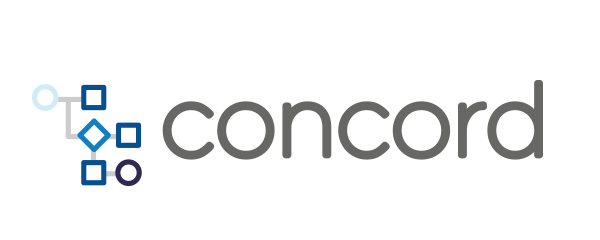Home > docs > getting started > Forms
Forms
Concord flows can provide simple web-based user interfaces with forms for data input from users. Forms are described declaratively in Concord file and optionally contain custom HTML/CSS/JS/etc resources.
- Form declaration
- Form fields
- Form submitter
- Using a form in a flow
- Custom error messages
- Custom forms
- Accessing form data
- File upload
- Shared resources
- User access
- Restricting forms
- Dynamic forms
- Using API
- Examples
Form Declaration
Forms are declared at in the forms section of the Concord file:
forms:
myForm:
- ...
The name of a form (in this example it’s myForm) can be used to
call a form from a process. Also, it will be used
as a name of an object which will store the values of the fields.
Such form definitions can be reused multiple times in the same process.
Form fields can also be defined dynamically during the runtime of the process.
Note: Form names can only contain alphanumerics, whitespaces, underscores(_) and dollar signs($).
Form Fields
Forms must contain one or more fields:
forms:
myForm:
- fullName: { label: "Name", type: "string", pattern: ".* .*", readonly: true, placeholder: "Place name here" }
- age: { label: "Age", type: "int", min: 21, max: 100 }
- favouriteColour: { label: "Favourite colour", type: "string", allow: ["gray", "grey"], search: true }
- languages: { label: "Preferred languages", type: "string+", allow: "${locale.languages()}" }
- password: { label: "Password", type: "string", inputType: "password" }
- rememberMe: { label: "Remember me", type: "boolean" }
- photo: { label: "Photo", type: "file" }
- email: { label: "Email", type: "string", inputType: "email" }
Field declaration consists of the name (myField), the type
(string) and additional options.
The name of a field will be used to store a field’s value in the
form’s results. E.g. if the form’s name is myForm and the field’s
name is myField, then the value of the field will be stored in
myForm.myField variable.
Common options:
label: the field’s label, usually human-readable;value: default value expression, evaluated when the form is called;allow: allowed value(s). Can be a YAML literal, array, object or an expression.
Supported types of fields and their options:
string: a string valuepattern: (optional) a regular expression to check the value.inputType: (optional) specifies thetypeof html<input>element to display e.g.text,button,checkboxand others.readonly: (optional) specifies that an input field is read-only.placeholder: (optional) specifies a short hint that describes the expected value of an input field.search: (optional) allows user to type and search item in dropdown input
int: an integer valuemin,max: (optional) value bounds.readonly: (optional) specifies that an input field is read-only.placeholder: (optional) specifies a short hint that describes the expected value of an input field.
decimal: a decimal valuemin,max: (optional) value bounds.readonly: (optional) specifies that an input field is read-only.placeholder: (optional) specifies a short hint that describes the expected value of an input field.
boolean: a boolean value,trueorfalse;readonly: (optional) specifies that an input field is read-only.
file: a file upload field, the submitted file is stored as a file in the process’ workspace. Find more tips in our dedicated section.
Supported input types:
password: provide a way for the user to securely enter a password.email: provide a way for the user to enter a correct email.
Cardinality of the field can be specified by adding a cardinality quantifier to the type:
- a single non-optional value:
string; - optional value:
string?; - one or more values:
string+; - zero or more values:
string*.
Additional field types will be added in the next versions.
Form Submitter
Concord can optionally store the form submitter’s data in a submittedBy
variable. It can be enabled using saveSubmittedBy form call option:
flows:
default:
- form: myForm
saveSubmittedBy: true
- log: "Hello, ${myForm.submittedBy.displayName}"
The variable has the same structure as ${initiator} or ${currentUser}
(see Provided Variables
section).
Using a Form in a Flow
To call a form from a process, use form command:
flows:
default:
- form: myForm
- log: "Hello, ${myForm.myField}"
Expressions can also be used in form calls:
configuration:
arguments:
formNameVar: "myForm"
flows:
default:
- form: ${formNameVar}
- log: "Hello, ${myForm.name}"
- log: "Hello, ${context.getVariable(formNameVar).name}"
forms:
myForm:
- name: { type: "string" }
Forms will be pre-populated with values if the current context contains a map object, stored under the form’s name. E.g. if the context has a map object
{
"myForm": {
"myField": "my string value"
}
}
then the form’s myField will be populated with my string value.
The form command accepts additional options:
flows:
default:
- form: myForm
yield: true
values:
myField: "a different value"
additionalData:
nestedField:
aValue: 123
Supported options:
yield: a boolean value. Iftrue, the UI wizard will stop after this form and the rest of the process will continue in the background. Supported only for non-custom (without user HTML) forms;values: additional values, to override default form values or to provide additional data;fields: allows defining the form fields at runtime, see more in the Dynamic Forms section.
Custom Error Messages
While Concord provides default error messages for form field validation, the error
text that displays can be customized . With a form created from your YAML
file, this can be accomplished with the addition of a locale.properties
file in the same directory location.
The error types that can be customized are:
invalidCardinalityexpectedStringexpectedIntegerexpectedDecimalexpectedBooleandoesntMatchPatternintegerRangeErrordecimalRangeErrorvalueNotAllowed
To customize the same error message for all fields, the syntax is
simply the error type:customized error. A locale.properties
file that looks like the following example flags all fields empty
after submission with the error ‘Required field’:
invalidCardinality=Required field
For customizing specific fields in a form, use the format fieldname.error type=custom
message. In a form to collect a name, phone number, and an optional email, the following
locale.properties file requires a name and phone number, and enforces a specific pattern
for the phone number (specified in YAML).
username.invalidCardinality=Please enter your username
phonenumber.invalidCardinality=Please enter your phone number
phonenumber.doesntMatchPattern=Please enter your phone number with the format ###-###-####
Custom Forms
Look and feel of a form can be changed by providing form’s own HTML, CSS, JavaScript and other resources.
For example, if we have a Concord file file with a single form:
flows:
default:
- form: myForm
- log: "Hello, ${myForm.name}"
forms:
myForm:
- name: {type: "string"}
then we can provide a custom HTML for this form by placing it into
forms/myForm/index.html file:
forms/
myForm/
index.html
When the form is activated, the server will redirect a user to the
index.html file.
Here’s an example of how a index.html file could look like:
<!doctype html>
<html lang="en">
<head>
<title>My Form</title>
<script src="data.js"></script> <!-- (1) -->
</head>
<body>
<h1>My Form</h1>
<script type="text/javascript">
function handleSubmit(form) {
form.action = data.submitUrl; // (2)
}
</script>
<form method="post" onsubmit="handleSubmit(this)">
<label>Name:</label>
<input name="name"/> <!-- (3) -->
<button>Submit</button>
</form>
</body>
</html>
Let’s take a closer look:
data.jsis referenced - a JavaScript file which is generated by the server when the form is opened. See the Accessing the data section for more details;submitUrl, a value provided indata.js, used as a submit URL of the form. For every instance of a form, the server provides a unique URL;- a HTML input field added with the name same as the name of
myFormfield.
Forms can use any external JavaScript library or a CSS resource. The
only mandatory part is to use provided submitUrl value.
Custom forms with file uploading fields must use
enctype="multipart/form-data":
<form method="post" enctype="multipart/form-data">
<label>Photo:</label>
<input name="photo" type="file"/>
<button>Submit</button>
</form>
Accessing Form Data
When a custom form is opened, the server generates a data.js file.
It contains values of the fields, validation error and additional
metadata:
data = {
"success" : false,
"processFailed" : false,
"submitUrl" : "/api/service/custom_form/f5c0ab7c-72d8-42ee-b02e-26baea56f686/cc0beb01-b42c-4991-ae6c-180de2b672e5/continue",
"fields" : [ "name" ],
"definitions" : {
"name": {
"type": "string"
}
},
"values" : {
"name": "Concord"
},
"errors" : {
"name": "Required value"
}
};
The file defines a JavaScript object with the following fields:
success-falseif a form submit failed;processFailed-trueif a process execution failed outside of a form;submitUrl- automatically generated URL which should be used to submit new form values and resume the process;fields- list of form field names in the order of their declaration in the Concord file;definitions- form field definitions. Each key represents a field:type- type of the field;label- optional label, set in the form definition;cardinality- required cardinality of the field’s value;allow- allowed value(s) of the field.
values- current values of the form fields;errors- validation error messages.
File Upload
Forms with file fields allow users to upload arbitrary files:
forms:
myForm:
- myFile: { label: "Upload a text file", type: "file" }
flows:
default:
- form: myForm
- log: "Path: ${myForm.myFile}"
- log: "Content: ${resource.asString(myForm.myFile)}"
After the file is uploaded, the path to the file in the workspace is stored as the field’s value.
Typically, the server limits the maximum size of uploaded files. The exact limit depends on the configuration of a particular environment.
Custom forms must use <form enctype="multipart/form-data"/> in order
to support file upload.
Shared Resources
Custom forms can have shared resources (e.g. common scripts or CSS
files). Those resources should be put into forms/shared directory
of a process:
forms/
myForm/
index.html
myOtherForm/
image.png
index.html
shared/
logo.png
common.js
common.css
Shared resources can be referenced by forms using relative path:
<head>
<script src="../shared/common.js"></script>
</head>
User Access
Forms can be accessed by a user in two different ways:
- through the URL;
- by clicking on the Wizard button on the Console’s process status page.
In both cases, users will be redirected from form to form until the
process finishes, an error occurs or until a form with yield: true
is reached.
Restricting Forms
Submitting a form can be restricted to a particular user or a group of users. This can be used to, but is not limited to, create flows with approval steps. You can configure a flow, where an action is required from a user that is not the process’ initiator.
Restricted forms can be submitted only by the specified user(s) or the membersos a security group - e.g. configured in your Active Directory/LDAP setup.
To restrict a form to specific user(s), use the runAs attribute. Used with a
boolean variable, rendered as a checkbox, in the form, can change the flow
depending on the approval or disapproval from the authorized user defined in
username.
flows:
default:
- form: approvalForm
runAs:
username: "expectedUsername"
- if: ${approvalForm.approved}
then:
- log: "Approved =)"
else:
- log: "Rejected =("
forms:
approvalForm:
- approved: { type: boolean }
Multiple users can be specified under username:
flows:
default:
- form: approvalForm
runAs:
username:
- "userA"
- "userB"
Here’s how a form can be restricted to specific AD/LDAP groups:
In most cases it is more practical to use groups of users to decide on the
authorization. This can be achieved with the group list specified as
attributes of the ldap parameter of runAs.
- form: approvalForm
runAs:
ldap:
- group: "CN=managers,.*"
- group: "CN=project-leads,.*"
The group element is a list of regular expressions used to match
the user’s groups. If there’s at least one match - the user will be
allowed to submit the form.
By default, after the restricted form is submitted, the process continues to run
on behalf of the process initiator. If you need to continue the execution on
behalf of the user that submitted the form, you need to set the keep attribute
to true. The currentUser.username variable initially contains the value of
initiator.username. After the form with the keep: true configuration,
currentUser contains details from the user, who submitted the form.
flows:
default:
- log: "Starting as ${currentUser.username}" # the same as ${initiator.username}
- form: approvalForm
runAs:
username: "expectedUsername"
keep: true
- log: "Continuing as ${currentUser.username}" # the user that submitted the form
forms:
approvalForm:
- approved: { type: boolean }
Dynamic Forms
Form fields can be declared directly at the form usage step, without creating a form definition. Here’s a complete example:
flows:
default:
- form: myForm
fields:
- firstName: {type: "string"}
- lastName: {type: "string"}
- log: "Hello, ${myForm.firstName} ${myForm.lastName}"
The fields parameter expects a list of form field definitions just like the
regular forms section. The list of fields can be stored as a variable and
referenced using an expression:
configuration:
arguments:
myFormFields:
- firstName: {type: "string"}
- lastName: {type: "string"}
flows:
default:
- form: myForm
fields: ${myFormFields}
With the usage of a script, the fields can be set dynamically at process runtime, resulting in a dynamic form. A number of examples are available in the dynamic_form_fields project.
Using API
Forms can be retrieved and submitted using the REST API.
A form can be submitted either by posting JSON data or by using
multipart/form-data requests which also support file upload.
Examples
The Concord repository contains a couple of examples on how to use custom and regular forms: