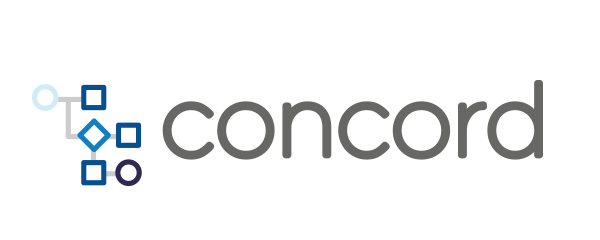Home > docs > getting started > Quickstart
Quickstart
If you have installed your own Concord server or have access to a server already, you can set up your first simple Concord process execution with a few simple steps:
- Create a Git Repository
- Add the Concord File
- Add a Deploy Key
- Create Project in Concord
- Execute a Process
- Next Steps
Create Git Repository
Concord process definitions and their resources are best managed and source controlled in a Git repository. Concord can automatically retrieve the contents of the repository and create necessary resources and executions as defined in the content.
Start with the following steps:
- Create the repository in your Git management sytem, such as GitHub, using the user interface;
- Clone the repository to your local workstation.
Add the Concord File
As a next step, add the Concord file concord.yml in the root of the repository.
A minimal example file uses the automatically used default flow:
flows:
default:
- log: "Hello Concord User"
The default flow in the example simply outputs a message to the process log.
Add a Deploy Key
In order to grant Concord access to the Git repository via SSH, you need to create a new key on the Concord server.
- Log into the Concord Console user interface;
- Navigate to Organizations → [your organization] → Secrets (Contact your support team/administrators to create a new organization or have you added to an existing organization)
- Select New secret on the toolbar;
- Provide a string e.g.
mykeyas Name and select Generate a new key pair as Type; - Press Create.
The user interface shows the public key of the generated key similar to
ssh-rsa ABCXYZ... concord-server. This value has to be added as an authorized deploy
key for the git repository. In GitHub, for example, this can be done in the
Settings - Deploy keys section of the repository.
Alternatively the key can be created and accessed with the REST API for secrets.
Create Project in Concord
Now you can create a new project in the Concord Console.
- Log into the Concord Console user interface;
- Navigate to Organizations → [your organization] → Projects (Contact your support team/administrators to create a new organization or have you added to an existing organization)
- Select New project on the toolbar;
- Provide a Name for the project e.g. ‘myproject’;
- Click the Create button;
- Under ‘Repositories’ tab, select Add repository;
- Provide a Name for the repository e.g. ‘myrepository’;
- Select the Custom authentication button;
- Select the Secret created earlier using the name e.g.
mykey; - Use the SSH URL for the repository in the URL field e.g.
git@github.com:me/myrepo.git;
If global authentication/trust between your GitHub repositories and the Concord server is configured, you can simply use the HTTPS URL for the repository in the URL field.
Alternatively you can create a project with the REST API.
Note: project creation in the Default organization might be disabled by the instance admins using policies
Execute a Process
Everything is ready to kick off an execution of the flow - a process:
- Locate the repository for the project;
- Press on the three dots for the repository on the right;
- Press on the Run button;
- Confirm to start the process by clicking on Yes in the dialog;
A successful process execution results a message such as:
{
"instanceId": "e3fd96f9-580f-4b9b-b846-cc8fdd310cf6",
"ok": true
}
The Open process status button navigates you to the process execution and
provides access to the log, forms and more. Note how the log message
Hello Concord User is visible.
Alternatively the process can be accessed via the queue:
- Click on the Processes tab;
- Click on the Instance ID value of the specific process;
- Press on the Log tab to inspect the log.
Alternatively the process can be started via the Process REST API.
Next Steps
Congratulations, your first process flow execution completed successfully!
You can now learn more about flows and perform tasks such as
- Add a form to capture user input;
- Using variables;
- Groups of steps;
- Add conditional expressions;
- Calling other flows;
- Work with Ansible, Jira and other tasks;
- Maybe even implement your own task
and much more. Have a look at all the documentation about the Concord DSL, forms, scripting and other aspects to find out more!