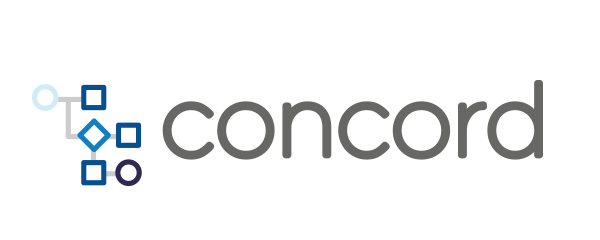Home > docs > plugins v1 > Terraform Task
Terraform Task
Concord supports interaction with the infrastructure provisioning tool
Terraform with the terraform task as part of any
flow.
- Usage
- Common Parameters
- Planning the Changes
- Applying the Changes
- Destroying Infrastructure
- Input Variables
- Environment Variables
- External Variable Files
- Output Variables
- State Backends
- Terraform Enterprise / Cloud
- GIT modules
- Terraform Version
- Executing inside a Docker container
- Examples
Usage
To be able to use the task in a Concord flow, it must be added as a dependency:
configuration:
dependencies:
- mvn://com.walmartlabs.concord.plugins:terraform-task:2.9.0
This adds the task to the classpath and allows you to invoke it in any flow.
The task requires the process to run as a part of a Concord project.
Common Parameters
action- (mandatory) action to perform:plan- plan the changesapply- apply the changes with or without using a previously created plan filedestroy-destroy an environmentoutput- save the output variables
backend- type of a state backend to use:concord- (default) use the backend provided by Concordnone- use the default file-based backend or the backend configuration provided by the userremote- run on on Terraform Cloud or Terraform Enterprise
debug- boolean value, iftruethe plugin logs additional debug informationdockerImage- string value, optional Docker image to use for executionextraEnv- key-value pairs, extra environment variables provided to theterraformprocessextraVars- variables provided to theterraformprocessignoreErrors- boolean value, iftrueany errors that occur during the execution will be ignored and stored in theresultvariableignoreLocalBinary- boolean value, iftruethe plugin won’t use aterraformbinary from$PATH. See the Terraform Version section for more detailspwd- working directory. See the Directories section for more details;stateId- string value, the name of a state file to use. See the State Backends section for more detailstoolUrl- URL to a specific terraform bundle or version (.zip format). See the Terraform Version section for more detailstoolVersion- Terraform version to use, mutually exclusive withtoolUrl. See the Terraform Version section for more detailsvarFiles- list of files to add as-var-file.
Planning the Changes
The plan action executes terraform plan in the process’ working directory
or in a directory specified in dir parameter:
# run `terraform plan` in `${workDir}`
- task: terraform
in:
action: plan
# run `terraform plan` to generate a destroy plan
- task: terraform
in:
action: plan
destroy: true
# run `terraform plan` in a specific directory
- task: terraform
in:
action: plan
dir: "myTFStuff"
The plugin automatically creates the necessary backend
configuration and runs terraform init when necessary.
Parameters:
dir- string value, path to a directory with*.tffiles. The path must be relative to the process’${workDir};plan- string value, path to a previosly created plan file. The path must be relative to the process’${workDir};destroy- boolean value, if true destroy plan is generated. By default, apply plan is generated;gitSsh- see GIT modules.
The output is stored in a result variable that has the following structure:
ok- boolean value,trueif the execution is successful;hasChanges- boolean value,trueifterraform plandetected any changes in the enviroment;output- string value, output ofterraform plan(stdout);planPath- string value, path to the created plan file. The plugin stored such files as process attachments so they "survive" suspending/resuming the process or restoring from a checkpoint. The path is relative to the process’${workDir};error- string value, error of the lastterraformexecution (stderr).
The execution’s output (stored as ${result.output}) can be used to output
the plan into the process’ log, used in an approval form, Slack notification,
etc.
Applying the Changes
The apply action executes terraform apply in the process’ working
directory, in a directory specified in dir parameter or using a
previously created plan file:
Run terraform apply in ${workDir}:
- task: terraform
in:
action: apply
Run terraform apply in a specific directory
- task: terraform
in:
action: apply
dir: "myTFStuff"
Run terraform apply using a plan file
- task: terraform
in:
action: apply
dir: "myTFStuff"
plan: "${result.planPath}" # created by previously executed `plan` action
As with the plan action, the plugin automatically runs terraform init when necessary.
Parameters:
dir- string value, path to a directory with*.tffiles. The path must be relative to the process’${workDir};plan- string value, path to a previosly created plan file. The path must be relative to the process’${workDir}. When usingplan, the originaldirmust be specified as well;gitSsh- see GIT modules.saveOutput- boolean value, iftruetheterraform outputcommand will be automatically executed after theapplyis completed and the result will be saved in theresultvariable.
The action’s output is stored in a result variable that has the following
structure:
ok- boolean value,trueif the execution is successful;output- string value, output ofterraform apply(stdout);error- string value, error of the lastterraformexecution (stderr);data- map (dict) value, contains the output values. Only ifsaveOutputistrue.
Destroying Infrastructure
The destroy action executes terraform destroy in the process’ working
directory or in a directory specified in dir parameter. This is provided in
addition to applying a plan generated with the destroy argument which
is problematic with some modules and providers.
When used with the remote backend the CONFIRM_DESTROY environment
variable must be created in the relavent Cloud/Enterprise workspace.
Run terraform destroy in ${workDir}:
- task: terraform
in:
action: destroy
extraEnv:
CONFIRM_DESTROY: 1
Run terraform destroy in a specific directory
- task: terraform
in:
action: destroy
dir: "myTFStuff"
extraEnv:
CONFIRM_DESTROY: 1
To target a specific resource add target:
- task: terraform
in:
action: destroy
dir: "myTFStuff"
target: "digital_ocean_droplet.my_server"
For more details on the target syntax see
the official documentation.
Directories
The plugin provides two input parameters to control where and how Terraform is
executed: pwd and dir.
Specifying those values is an equivalent of running the following shell command:
cd $pwd && terraform ... $dir
If not specified, the plugin uses the current process’ workDir as pwd value.
Both pwd and dir path must be relative to the process’ workDir.
Input Variables
Input variables
can be specified using the extraVars parameter:
- task: terraform
in:
action: plan
extraVars:
aVar: "someValue"
nestedVar:
x: 123
The extraVars parameter expects regular java.util.Map<String, Object>
objects and supports all JSON-compatible data structures (nested objects,
lists, etc).
Specifying extraVars is an equivalent of running terraform [action] -var-file=/path/to/file.json.
Environment Variables
OS-level environment variables
can be specified using extraEnv parameter:
- task: terraform
in:
action: plan
extraEnv:
HTTPS_PROXY: http://proxy.example.com
TF_LOG: TRACE
External Variable Files
Paths to an external files with variables can be added to plan or apply
actions using varFiles parameter:
- task: terraform
in:
action: apply
varFiles:
- "path/to/my-vars.json"
- "another/path/to/other/vars.json"
Paths must be relative to the current process’ ${workDir}.
Output Variables
There are two ways show output
values can be saved - using the output action or by adding saveOutput to
the apply action parameters:
- task: terraform
in:
action: output
dir: "myTFStuff" # optional path to *.tf files
# all output values will be saved as a ${result.data} variable
- log: "${result.data}"
- task: terraform
in:
action: apply
saveOutput: true
# the rest of the parameters are the same as with the regular `apply`
- log: "${result.data}"
State Backends
Concord uses its own state backend by default, but any of the standard Terraform state backends can be configured for use.
When using the Concord state backend, on by default, the state is stored in
Concord’s internal JSON store using the
tfState-${projectName}_${repositoryName} template for the name. If you want to
use a custom name for storing the state, the name can be overridden using the
stateId parameter:
- task: terraform
in:
action: plan
stateId: "myInventory"
To completely remove the state, you can use the JSON Store API.
Concord also supports the use of all Terraform’s backend types. To instruct the plugin to use the s3 backend for storing state, use something like the following:
- task: terraform
in:
backend:
s3:
bucket: "tfstate"
key: "project"
region: "us-west-2"
encrypt: true
dynamodb_table: "project-lock"
You can also disable the use of all state backends by specifying a backend of
none. This is effectively the same as the default command line behavior that
uses the filesystem to store state in the terraform.tfstate. To instruct the
plugin to use no backend for storing state, use something like the following:
- task: terraform
in:
action: plan
backend: none
Terraform Enterprise / Cloud
Remote is a special backend
that runs jobs on Terraform Enterprise (TFE) or Terraform Cloud. Concord will
create .terraformrc and *.override.tfvars.json configurations to access the
module registry and trigger execution.
It is preferrable to configure a Terraform Version in the TFE / Cloud workspace
(workspace->settings->general->Terraform Version) and provide a matching toolUrl
so concord and TFE use the same executable and bundled modules.
- task: terraform
in:
action: apply
toolUrl: https://releases.hashicorp.com/terraform/tfe-configured-version/terraform_tfe-version_linux_amd64.zip
backend:
remote:
hostname: "app.terraform.io"
organization: "ExampleOrg"
token: "Use_A_Crypto_Task_To_Protect_Token"
workspaces:
name: "ExampleWorkspace"
GIT Modules
Using Generic GIT repositories as modules may require SSH key authentication. The plugin provides a couple ways to configure the keys.
Using private key files directly:
- task: terraform
in:
gitSsh:
privateKeys:
- "relative/path/to/a/private/key.file"
- "another/private/key.file"
The path must be relative to the process ${workDir}.
An alternative (and recommended) way is to use Concord Secrets:
- task: terraform
in:
gitSsh:
secrets:
- org: "myOrg" # optional
secretName: "myKeyPairSecret"
password: "myS3cr3t" # optional
Multiple private key files and Concord Secrets can be used simultaneously.
When running separate plan and apply actions, only the plan part requires
the key configuration.
Terraform Version
The plugin tries to find a terraform binary using the following methods:
- looks for
${workDir}/.terraform/terraformfirst; - next, if
toolUrlis provided, the plugin downloads the specified URL and extracts it into${workDir}/.terraformdirectory. Theterraformbinary should be in the top-level directory of the archive; - looks for
terraformin$PATHunlessignoreLocalBinary: trueis specified; - downloads the binary’s archive from the standard location
(releases.hashicorp.com). In this case,
the
toolVersionparameter can be used.
Executing inside a Docker container
Use the dockerImage option to execute the task’s terraform CLI commands
within a Docker container. This option is useful for providing dependencies not
available in the default runtime environment such as cloud provider dependency
tools required by some terraform modules.
- task: terraform
in:
dockerImage: 'my-custom/docker-image:1.2.34'
# ... other options ...
The specified image must be compatible with Concord’s Docker service.
Examples
- minimal AWS example
- minimal Azure example
- minimal GCP example
- approval - runs
planandapplyactions separately, uses an approval form to gate the changes; - output values - how
to save
outputvalues and use them in the process.