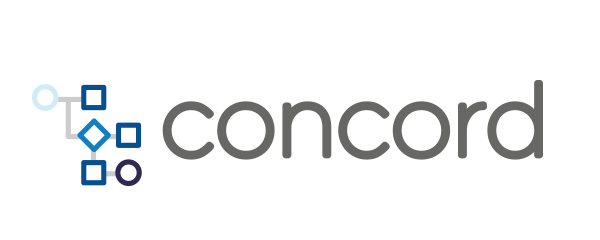Home > docs > plugins v1 > Jira Task
Jira Task
The jira task supports operations on the popular issue tracking system
Atlassian Jira.
Possible operations are:
- Create an Issue
- Create a Subtask
- Update an Issue
- Add a comment
- Add an Attachment
- Transition an Issue
- Delete an Issue
- Create a Component
- Delete a Component
- Get Current Status
- Get Issues
Usage
To be able to use the jira task in a Concord flow, it must be added as a
dependency:
configuration:
dependencies:
- mvn://com.walmartlabs.concord.plugins:jira-task:2.9.0
This adds the task to the classpath and allows you to invoke the Jira task.
Versions 0.49.1 and older of the JIRA task used a different, incompatible implementation of the task. Please migrate to the new actions documented here when upgrading from these versions.
Overview
The jira task allows users to trigger operations on a Jira server as a step of
a flow. It uses a number of required input parameters that are common for all
operations:
apiUrl- URL to the API endpoint of the Jira server, e.ghttps://jira.example.com/rest/api/2/action- determines the operation to be performed with the current invocation of the Jira taskuserId- identifier of the user account to use for the interactionpassword- password for the user account to use, typically this should be provided via usage of the Crypto taskauth- authentication used for jira.debug- Optional, if true enables additional debug output. Default is set tofalse
The apiUrl configures the URL to the Jira REST API endpoint. It is best
configured globally as
default process configuration:
with a jiraParams argument:
configuration:
arguments:
jiraParams:
apiUrl: "https://jira.example.com/rest/api/2/"
Authentication
A minimal configuration to get authenticated from a globally configured API URL
includes the userId, the password.
flows:
default:
- task: jira
in:
action: createIssue
userId: myUserId
password: ${crypto.exportCredentials('Default', 'mycredentials', null).password}
....
username and password can also be provided as:
- task: jira
in:
auth:
basic:
username: "..."
password: "..."
USERNAME_PASSWORD type secrets can also be used to provide the credentials:
- task: jira
in:
auth:
secret:
org: "..." # optional
name: "..."
password: "..." # optional
Create an Issue
The JIRA task can be used to create a new issue with the createIssue action.
flows:
default:
- task: jira
in:
action: createIssue
userId: myUserId
password: ${crypto.exportCredentials('Default', 'mycredentials', null).password}
projectKey: MYPROJECT
summary: mySummary
description: myDescription
requestorUid: "${initiator.username}"
issueType: "Bug"
priority: P4
labels: ["myLabel1","myLabel2"]
components: [{"name": "myComponent1"},{"name": "myComponent1"}]
customFieldsTypeKv: {"customfield_10212": "mycustomfield_10212","customfield_10213": "mycustomfield_10213"}
customFieldsTypeFieldAttr:
customfield_10216:
value: "mycustomfield_10216"
customfield_10212:
value: "mycustomfield_10212"
Additional parameters to use are:
projectKey- identifying key for the projectsummary- summary textdescription- description textissueType- name of the issue typecomponents- list of components to addlabels- list of labels to addrequestorUid- identifier of the user account to be used as the requestorcustomFieldsTypeKv- list of custom fields of type key->valuecustomFieldsTypeFieldAttr- list of custom fields of type fieldAttribute
After the action runs, the identifier for the created issue is available in the
issueId variable.
To see possible values for custom fields we recommend using the
issueAPI endpoint on an existing ticket and inspect the return object e.g. https://jira.example.com/rest/api/2/issue/{issueId}
Create a Subtask
The JIRA task can be used to create a subtask for an existing issue with the
createSubtask action. It requires a parentIssueKey parameter and accepts the
same parameters as the createIssue action;
flows:
default:
- task: jira
in:
action: createSubtask
parentIssueKey: "MYISSUEKEY"
# see parameters for createIssue
Update an Issue
The JIRA task can be used to update an issue with the updateIssue action.
flows:
default:
- task: jira
in:
action: updateIssue
userId: myUserId
password: ${crypto.exportCredentials('Default', 'mycredentials', null).password}
issueKey: "MYISSUEKEY"
fields:
summary: "mySummary123"
description: "myDescription123"
assignee:
name: "myuser"
Additional parameters to use are:
issueKey- the identifier of the issuesummary- summary textdescription- description textassignee- name of the assignee of issue
Add a comment
The JIRA task can be used to add a comment to an existing issue with the
addComment action.
flows:
default:
- task: jira
in:
action: addComment
userId: myUserId
password: ${crypto.exportCredentials('Default', 'mycredentials', null).password}
issueKey: "MYISSUEKEY"
comment: "This is my comment from concord"
Additional parameters to use are:
issueKey- the identifier of the issue
Add an Attachment
The JIRA task can be used to add attachment to an existing issue with the
addAttachment action.
flows:
default:
- task: jira
in:
action: addAttachment
...
issueKey: "MYISSUEKEY"
filePath: "path/to/file"
The filePath must be relative to the process’ workDir.
Transition an Issue
The JIRA task can be used to transition an existing issue with the transition
action. It moves the project from one status to another e.g. from backlog to
work in progress, from ready for review to done and others.
flows:
default:
- task: jira
in:
action: transition
userId: myUserId
password: ${crypto.exportCredentials('Default', 'mycredentials', null).password}
issueKey: "MYISSUEKEY"
transitionId: 561
transitionComment: "Marking as Done"
Additional parameters to use are:
issueKey- the identifier of the issuetransitionId- identifier to use for the transitiontransitionComment- comment to add to the transition
Custom fields can be specified like in issue creation.
Delete an Issue
The JIRA task can be used to delete an existing issue with the deleteIssue
action and the identifier for the issue in issueKey.
flows:
default:
- task: jira
in:
action: deleteIssue
userId: myUserId
password: ${crypto.exportCredentials('Default', 'mycredentials', null).password}
issueKey: "MYISSUEKEY-123"
Create a new Component
The JIRA task can be used to create a new component for a given JIRA project
with the createComponent action.
flows:
default:
- task: jira
in:
action: createComponent
userId: myUserId
password: ${crypto.exportCredentials('Default', 'mycredentials', null).password}
projectKey: "MYPROJECTKEY"
componentName: "MYCOMPONENT"
Additional parameters to use are:
projectKey- identifying key for the projectcomponentName- name for the new component
Delete a Component
The JIRA task can be used to delete a component with the deleteComponent action
the identifier of the component in componentId.
flows:
default:
- task: jira
in:
action: deleteComponent
userId: myUserId
password: ${crypto.exportCredentials('Default', 'mycredentials', null).password}
componentId: 33818
Get Current Status
The JIRA task can be used to get the current status of an existing issue with the
currentStatus action.
flows:
default:
- task: jira
in:
action: currentStatus
userId: myUserId
password: ${crypto.exportCredentials('Default', 'mycredentials', null).password}
issueKey: "MYISSUEKEY"
After the action runs, the current status of an issue is available in the
issueStatus variable.
Get Issues
The JIRA task can be used to get the count and list of all issue ids for given
JIRA project based on a given issue type and its status with the getIssues
action. Below example fetches list of all issue ids that matches
project = MYPROJECTKEY AND issueType = Bug AND issueStatus != Done
flows:
default:
- task: jira
in:
action: getIssues
userId: myUserId
password: ${crypto.exportCredentials('Default', 'mycredentials', null).password}
projectKey: "MYPROJECTKEY"
issueType: Bug
issueStatus: Done
statusOperator: "!="
Note: The provided filter values are inserted into a
JQL query
and may require escaping or extra quoting. The below example results in the
corresponding JQL query: project = MYPROJECTKEY AND issueType = Support\ Ticket AND issueStatus != 'Work in Progress'
flows:
default:
- task: jira
in:
action: getIssues
userId: myUserId
password: ${crypto.exportCredentials('Default', 'mycredentials', null).password}
projectKey: "MYPROJECTKEY"
issueType: "Support\\ Ticket" # escape spaces
issueStatus: "'Work in Progress'" # or use extra quotes
statusOperator: "!="
Additional parameters to use are:
projectKey- string, Required - identifying key for the project.issueType- string, Required - name of the issue type that you want to query against.statusOperator- string, Optional - operator used to compare againtissueStatus. Accepted values are=and!=. Default is set to=.issueStatus- string, Optional - status of the issue that you want to query against. If not set, fetches all issue ids for a givenprojectKeyandissueType
After the action runs, the identifier for the fetched issue id list is available
in the issueList variable and total count of issues fetched is available in
issueCountvariable that can used at later point in the flow.