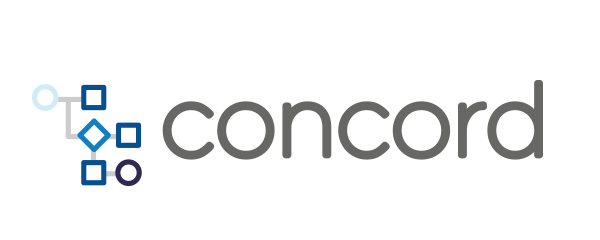Home > docs > plugins v1 > SMTP Task
SMTP Task
To send email notifications as a step of a flow, use the smtp task.
- Usage
- Attachments
- Optional Parameters
- Message Template
- SMTP Server
- SMTP as Default Process Configuration
- Specific SMTP Server in Your Concord File
Parameters
smtpParams- SMTP server settings including:host-String, server addressport-Number, server port
mail- mail settings including:from-String, sender’s email addressto-StringorList, Comma-separated email addresses or list of email addresses to receive the emailreplyTo- optionalString, reply-to email addresscc- optionalStringorList, Comma-separated email addresses or list of email addresses to carbon copybcc- optional,StringorList, Comma-separated email addresses or list of email addresses to blind carbon copysubject-String, email subjectmessage-String, plaintext email body (optional if usingtemplate)template- optionalString, template file path in working directoryattachments- optionalListof file attachments
Usage
To make use of the smtp task, first declare the plugin in dependencies under
configuration. This allows you to add an smtp task in any flow as a step.
configuration:
dependencies:
- mvn://com.walmartlabs.concord.plugins.basic:smtp-tasks:2.33.2
This adds the task to the classpath and allows you to invoke the task in a flow:
flows:
default:
- task: smtp
in:
mail:
from: sender@example.com
to: recipient@example.com
subject: "Hello from Concord"
message: "My message"
The debug - boolean parameter, if true the plugin logs additional debug
information, defaults to false.
The mail input parameters includes the parameters from to specify the email
address to be used as the sender address, to for the recipient address,
subject for the message subject and message for the actual message body.
Attachments
The attachments parameter accepts a list of file paths or attachment
definitions. File paths must be relative to the process’ working directory.
flows:
default:
- task: smtp
in:
mail:
from: sender@example.com
# ...other params...
attachments:
# simple file attachment
- "myFile.txt"
# or get specific
- path: "test/myOtherFile.txt"
disposition: "attachment"
description: "my attached file"
name: "my.txt"
The above example attaches two files from the process working directory,
myFile.txt from the directory itself and myOtherFile.txt from the test
directory. The description and name parameters are optional. The
disposition parameter allows the values attachment or inline. Inline
inserts the file as part of the email message itself.
Optional Parameters
You can add cc and bcc recipient email addresses, and specify
a replyTo address.
In the to, cc, and bcc fields, you can handle multiple addresses, either as
a comma separated list shown in the following cc configuration, or a YAML array
as in the following bcc configuration:
flows:
default:
- task: smtp
in:
mail:
from: sender@example.com
to: recipient-a@example.com
cc: abc@example.com,def@example.com,ghi@example.com
bcc:
- 123@example.com
- 456@example.com
- 789@example.com
replyTo: feedback@example.com
subject: "Hello from Concord"
message: "My message"
To send an email to the process initiator, you can use the
attribute initiator.attributes.mail.
Message Template
Concord supports the use of a separate file for longer email messages. As an
alternative to message, specify template and point to a file in your project
that contains the message text:
- task: smtp
in:
mail:
template: mail.mustache
The template engine Mustache is used to process email template files, so you can use any variables from the Concord process context in the message.
When creating content in a template file, you can reference any variable that is
defined in the flow using double open { and closing curly braces } in the
template file:
The process for this project was started by {{ initiator.displayName }}.
When a template file name ends with .html, the email body is sent HTML-formatted.
- task: smtp
in:
mail:
from: sender@example.com
to: recipient@example.com
subject: "Howdy!"
template: "mail.mustache.html"
SMTP Server
For email notifications with the smtp task to work, the connections details
for your SMTP server must specified using one of the following options:
- as a global default process configuration
- as a configuration within your Concord file
In most cases, a Concord administrator takes care of this configuration on a global default process configuration.
SMTP as Default Process Configuration
The simplest and cleanest way to activate the task and specify the SMTP server connection details is to set up a default process configuration:
- Under
configuration/dependencies, specify thesmtp-tasksplugin. - Add
smtpParamsas anargumentand specify the SMTP serverhostandportas attributes:
configuration:
dependencies:
- mvn://com.walmartlabs.concord.plugins.basic:smtp-tasks:2.33.2
arguments:
smtpParams:
host: smtp.example.com
port: 25
Specific SMTP Server in Your Concord File
In some cases you might want to specify the SMTP server in your own Concord flow, instead of using the global configuration. This approach is required if no global configuration is set up.
First, add the plugin as a dependency:
configuration:
dependencies:
- mvn://com.walmartlabs.concord.plugins.basic:smtp-tasks:2.33.2
Then set the smtpParams with the connection details for any usage of
the smtp task:
flows:
default:
- task: smtp
in:
smtpParams:
host: smtp.example.com
port: 25
mail:
from: sender@example.com
to: recipient@example.com
subject: "Hello from Concord"
message: "My message"
Consider using a global variable to store the parameters in case of multiple
smtp invocations.