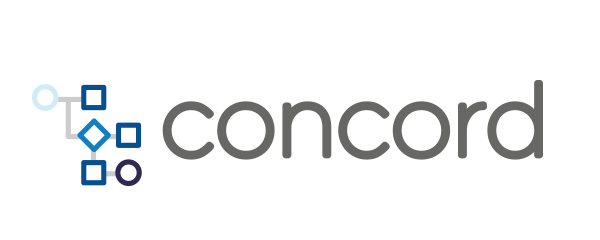Home > docs > plugins v2 > Jenkins Task
Jenkins Task
The jenkins task allows users to trigger build jobs on a
Jenkins continuous integration server as a step of a
flow.
Usage
To be able to use the task in a Concord flow, it must be added as a dependency:
configuration:
dependencies:
- mvn://com.walmartlabs.concord.plugins:jenkins-task:2.9.0
This adds the task to the classpath and allows you to invoke the task in a flow:
flows:
default:
- task: jenkins
in:
baseUrl: "https://jenkins.example.com"
username: "myUser"
apiToken: "myApiToken"
jobName: "myJob"
All parameters sorted in alphabetical order.
apiToken: Jenkins’s API token, it can be omitted if Concord provides a default API token to call Jenkins jobs in its global configuration;baseUrl: Jenkins server URL, if not provided a configured default Jenkins URL is used;debug: iftrueenables additional debug output;connectTimeout: connection timeout in seconds, default value is30;jobName: name of the job on the Jenkins server, if your job is located in a folder usemyfolder/job/myjobas the jobName value;jobTimeout: timeout waiting for the job in seconds, applies only ifsync: true;parameters: Parameters to pass, the job has to be configured as parameterized job, details in Calling a Parameterized Job;readTimeout: network read timeout ins seconds, default value is30;sync: iftruethe task waits for the Jenkins job to complete (defaulttrue);username: username to use for the job invocation, it can be omitted if Concord provides a default username to use;writeTimeout: network write timeout in seconds, default value is30.
Calling a Parameterized Job
Concord can trigger parameterized jobs on Jenkins. Following is the list of supported parameters types.
- String parameter
- Boolean parameter
- File parameter, details in File Parameter
- Choice parameter
- Password parameter
Note: Set the password parameter value as
<DEFAULT>in order to use the default password set in the Jenkins job configuration
From Jenkins’s perspective, String, Boolean, Choice and Password
parameters are all simple string name:value pairs. Jenkins checks the name of
a parameter and maps the given value to the specified type in Jenkins.
Therefore, any invalid value may result in an exception and a failure to invoke
a job.
flows:
default:
- task: jenkins
in:
baseUrl: "https://jenkins.example.com"
username: "myUser"
apiToken: "myApiToken"
jobName: "myJob"
parameters:
stringParameter: "any string value"
choiceParameter: "any_choice"
booleanParameter: "true"
passwordParameter: "${anyPassword}"
File Parameter
For file parameters, the value details the path to a file in the Concord project
in quotes and is prefixed with @. The file parameter field File location on
your job configuration in Jenkins must be the same as the parameter name here.
For the example below that means the File location in Jenkins has to be set to
some_file_parameter.
flows:
default:
- task: jenkins
in:
jobName: "myJob"
parameters:
stringParameter: "any string value"
aFile: "@example-file-txt"
Task Output
In addition to
common task result fields,
the jenkins task returns:
status- string, Final Jenkins job status (e.g.SUCCESS,FAILED,CANCELLED);buildNumber- number, Jenkins build number;
flows:
default:
- task: jenkins
in:
...
out: jenkinsJob
- log: "Build #${jenkinsJob.build} - ${jenkinsJob.status}"
Note that for the jobs submitted with
sync: falsethe build number may not be available.